In previous tutorials, we’ve learned how to set up a HCW account, and how to navigate our way around the forums & coupon database. Today we’ll learn how to trade coupons!
The first bit of advice I have is DON’T GET OVERWHELMED! When all this stuff is new to you, it can seem like too much information. Just go slowly through and give yourself time to absorb it all. It is most helpful to open up a second screen and follow along on the actual HCW site.
All beginners are required to start by joining the HCW Trader In Training program. Read the rules and follow the program carefully. If you have any questions the moderators are very helpful. You will need to stay in the program for 30 days, and until you have received 5 positive feedbacks. After that, you can send a request to your moderator to move you up to Trader status. This allows you to host an auction, bid on auctions, ride a coupon train or join a secret pal exchange.
Now on to the details of trading:
 The first steps to trading are a bit tedious (but well worth the hassle). You need to establish your HAVE LIST & WISH LIST. You’ll find these tabs on the coupon database page shown above. Before we begin, let's locate the following items on this screen:
The first steps to trading are a bit tedious (but well worth the hassle). You need to establish your HAVE LIST & WISH LIST. You’ll find these tabs on the coupon database page shown above. Before we begin, let's locate the following items on this screen:
1) The Have List, Keep List, Wish List and Trades (Actual and Potential) tabs.
2) Find the box entitled Description. This is where you’ll type in the coupon you’re looking for.
3) Find the column entitled Action. To the far left of every coupon description, you’ll find a drop down menu in the Action column.

The Actions column will be very important in establishing your list. The pic above shows what the drop down menu looks like.
Your options are:
• Report – choose this if you need to report a problem with a coupon listed
• Have List – choose this to add this coupon to your Have List.
• Keep List – I don’t use this feature much, but if you find a coupon that you have, but don’t want to trade, you can start a Keep List by clicking this option.
• Wish List – these are coupons you’d like to trade for. Personally, since I have so many insert coupons, I have a lot of peelies, winetags, tearpads and hangtag coupons on my wishlist. Sometimes folks who have these are willing to trade for printable coupons (no photocopies), PS (postage stamps) or CC (concealed cash). Because of the risk associated with sending cash through the mail, I have always opted to trade for stamps. More on that later.
For now, you can use the search feature to go through and find all the coupons you have, and all those you want and use the Action menu to add them to your lists.
Next, we'll be using a cool feature found under the tab Trades (Actual and Potential). Here’s what my screen looks like:
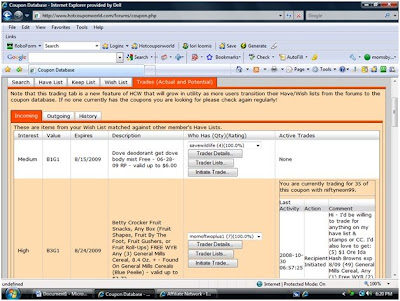 You’ll see there are three new tabs within this tab:
You’ll see there are three new tabs within this tab:
~Incoming – tells you who has the coupons YOU WANT. The above screenshot is taken from the Incoming tab.
~Outgoing – tells you who wants the coupons YOU HAVE.
~History – Shows your trading history.
Let’s use the first item on my incoming list as an example (remember, this is a list of coupons I want to find). The first coupon is for a FREE Dove Body Mist when you buy a Dove Deodorant. Next to the coupon description, you’ll find a column that lists who has this coupon. Clicking on the drop down menu will give you a list of more traders who have it.
Trader Details Button – this will show you the history and feedback rating of this trader.
Trader Lists Button – this will show you the Have and Wish list for this trader. You can use this to determine a potential trade.
Initiate Trade Button – brings up a pop-up screen (shown below). You can specify your trade proposal here and it will be sent to the trader.
 It’s always a good idea to send a private message to this trader as well, just in case they don’t regularly check their trades lists.
It’s always a good idea to send a private message to this trader as well, just in case they don’t regularly check their trades lists.
TRADING TIPS:
~Keep your coupons well organized and your lists updated for better trading success.
~Keep in mind the price of a postage stamp when determining if a trade is worth your while.
~If you are a Trader In Training, some traders may be hesitant to trade with you. It will help if you let them know that since you’re in training, they can wait to send their part of the trade until they receive yours!
~Find the best coupons to put on your Wish list by searching for only Winetags, Peelies, Tearpads or Hangtags. These tend to be high value coupons for items like meat, produce, snack foods, cheese, etc.
ADDING A LINK TO YOUR HAVE/WISH LIST IN YOUR SIGNATURE:
Once you have your Have List/Wish List finished, you can place a link to these lists as part of your HCW signature. This makes it easier for your friends to find your list. Here’s how:

To the far right of the screen (you may need to scroll right to see it), is a box with your HCW user info. Just above your avatar, you’ll see a link that says User CP. Click on it. You’ll come to a page with a list of menu items for changing your user info (shown below). Click on Edit Signature.

You’ll get a screen containing your current signature. This signature appears each time you post in the HCW Forums. To add your Have List/Wish List, type the words: Have List/Wish List in the box.
Next, highlight the words with your mouse and click on the “world” icon

as shown below:
 You’ll see a pop up appear asking for the URL. Type in:
You’ll see a pop up appear asking for the URL. Type in:
http://www.hotcouponworld.com/forums/userlist.php?membername=yourmembernamehere
replacing "yourmembernamehere" with, well, your member name! Now you’ve created a link to your list! Save the signature, and voila! You're officially ready to dive into the coupon trading world! If you have any questions, you can email me at momsbyheart at gmail dot com (spaces removed).
Thanks, Lori at Moms by Heart
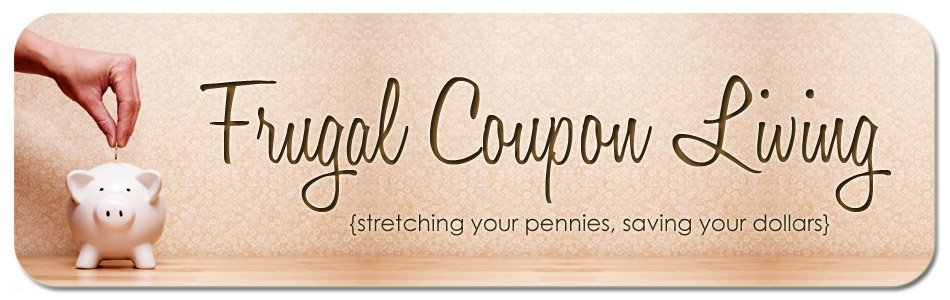

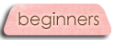
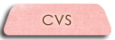
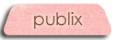
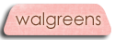

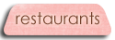
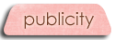


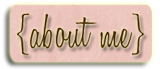




















1 comment:
Thanks for the info. I have only gone on the site for Target coupons so far. Now I can use it for more.
Post a Comment